HoloLens 2 installation
Latest version
AirHUD v1.2.1.0 for HoloLens 2
Steps while wearing HoloLens 2
On the HoloLens 2 you need to make sure you have enabled unregistered software installs (because we are not yet inside Microsoft Store). So, Settings > Update & Security > For developers. There, enable: Use developer features, Device discovery, and Device portal. You might also want to disable microphone from Settings > Privacy. This way the mic won’t pick up weird things all the time. (We see it opening the main menu every now and then. So best not to keep it on, it might do random stuff otherwise, and mess up your flight.)
Steps while wearing HoloLens 2:
- Download the apps from app.airhud.io
- Click the application download link for HoloLens 2 application.
- Plug the HoloLens into your PC if you downloaded the application.
- Move the file to HoloLens Downloads folder.
- If you used HoloLens browser to download, then just go to File Explorer from main menu, All apps, and find the downloads (top left corner, switch from most recent to all files view…), and tap on the AirHUD™ installer.
- You are asked for the PIN code or other security confirmation here.
- The same steps go for installing for Smart Controller, of course. The Smart Controller will ask for the license email and license key that we provided earlier on first AirHUD™ startup. (See for more information DJI Smart Controller Installation)
- Just start the AirHUD™ on controller, accept EULA, insert license information, confirm that connection to drone is okay (if it is powered on already).
- Then turn on the AirHUD™ in HoloLens (The order is preferred for most stable use, both will communicate with each other if they are in same Wi-Fi network nonetheless). You can also check out the tutorial video here, as it is important to understand the calibration steps.
- And then you are ready to go!
Please note that if you have an old version of AirHUD™ in HoloLens, you may experience some difficulties while installing the new version. Therefore, when you want to install a new version, first you must uninstall the old version.
Turning Application On
On first start-up you will need to give the application permissions to use your gaze (to enable gaze activated information visuals around battery status indicator, for example) and to access the microphone (not necessary at this stage, as AirHUD™ currently doesn't use any voice commands). You also need to accept the Terms of Service agreement presented to you to continue. Declining the Terms of Service will exit the application.
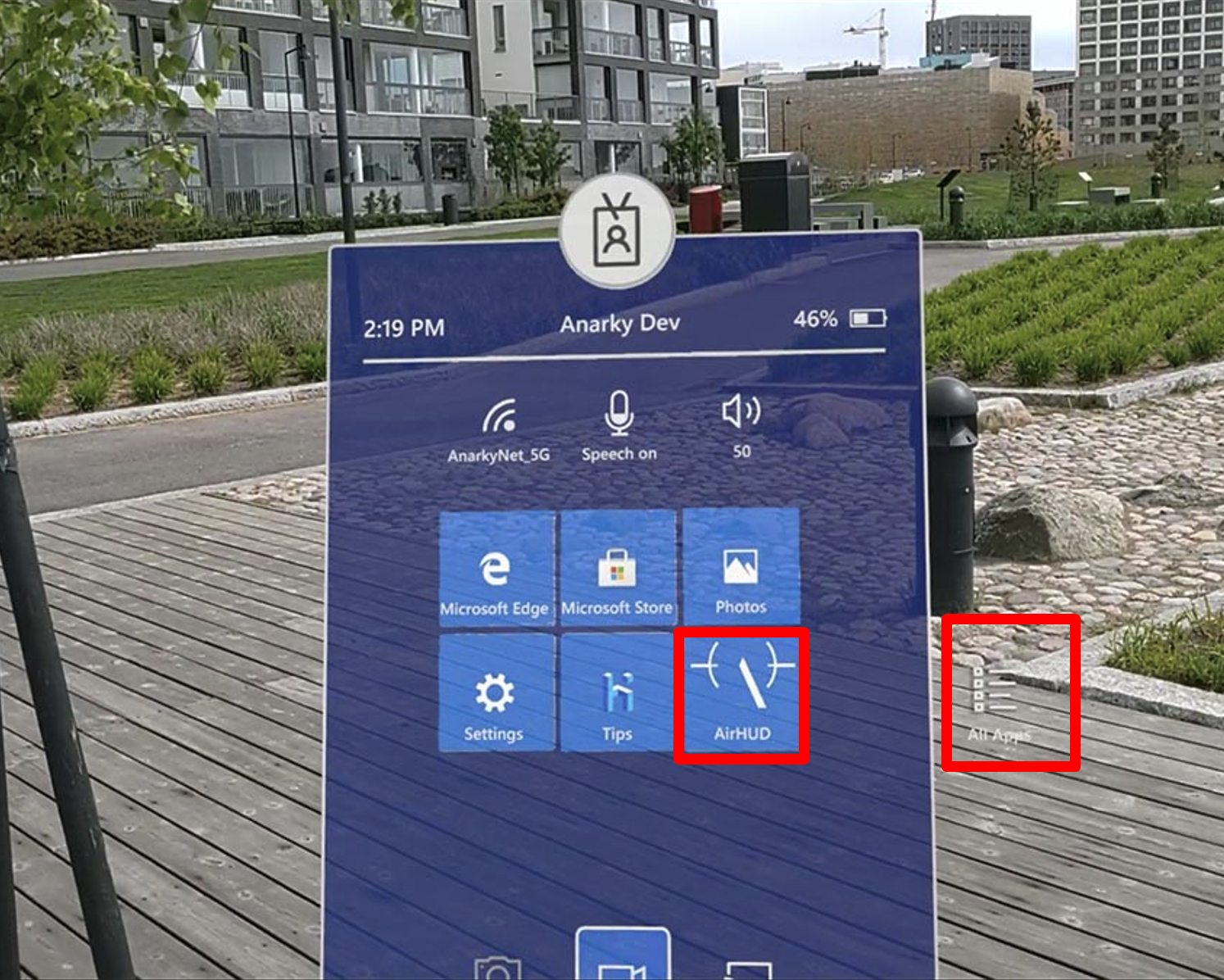
Select AirHUD™ from HoloLens 2 application list to start the application. AirHUD™ application might pinned to the HoloLens home menu as you see in the picture, but it can always also be found on the "All applications" list view which can be found on the right side of home menu.
There are some steps, such as drone calibrations, that need to be done after the application is turned on. To complete these steps, please check the Headset Guide section.