Magic Leap 2 Installation
Latest version
AirHUD v1.2.0.2 for Magic Leap 2
Installation
To install applications on Magic Leap 2, you first need the Magic Leap Hub. Therefore, please download Magic Leap Hub to your computer before checking the installation steps.
- Download the AirHUD™ version prepared for Magic Leap 2 to your computer from the link above.
- Turn on the device and plug the Magic Leap into your PC.
- Click on Device Bridge in Magic Leap Hub.
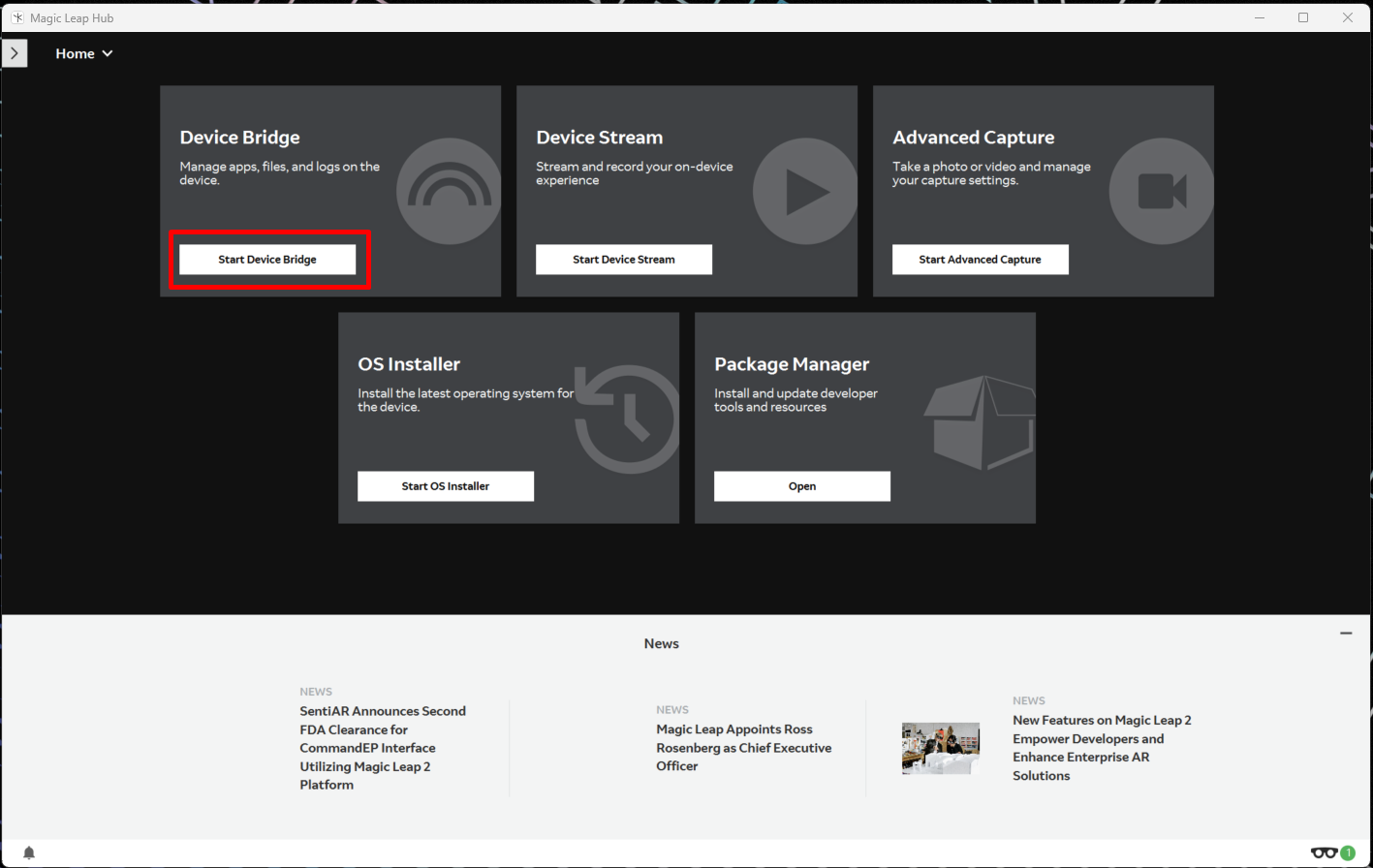
- Wear glasses on your head and click the 'Allow' button in the 'Allow Debugging' pop-up on the screen. At this stage, the headset must be connected to the computer.
- Click on the Apps tab in the Magic Leap Hub and view apps.
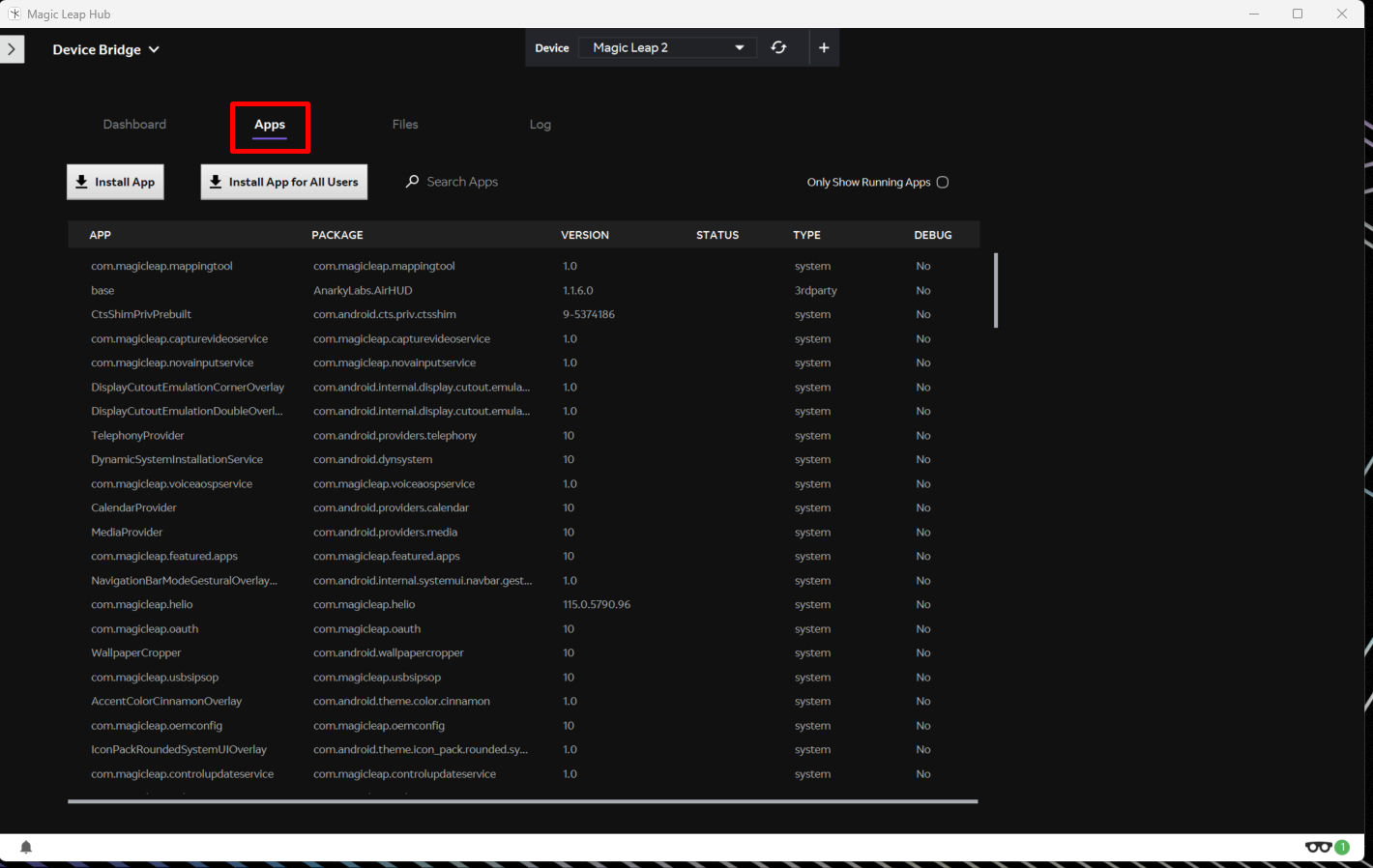
- Click the Install app button and select the application you want to install.
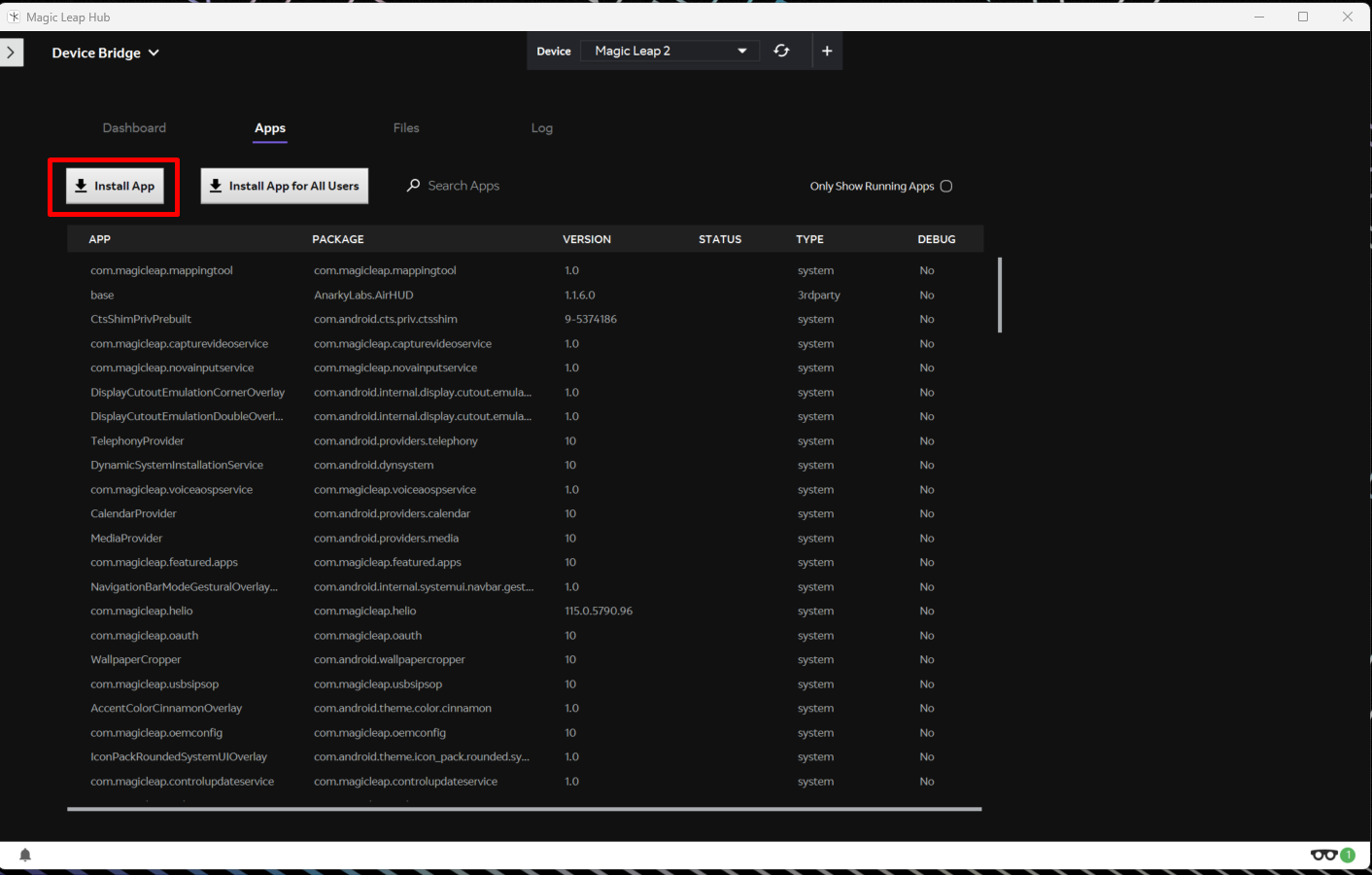
- Just start the AirHUD™ on controller, accept EULA, insert license information, confirm that connection to drone is okay (if it is powered on already).
- Then turn on the AirHUD™ in Magic Leap 2 (The order is preferred for most stable use, both will communicate with each other if they are in same Wi-Fi network nonetheless). You can also check out the tutorial video here, as it is important to understand the calibration steps.
- And then you are ready to go!
Please note that if you have an old version of AirHUD™ in Magic Leap 2 , you may experience some difficulties while installing the new version. Therefore, when you want to install a new version, first you must uninstall the old version.
Turning Application On
On first start-up you will need to give the application permissions to use your gaze (to enable gaze activated information visuals around battery status indicator, for example) and to access the microphone (not necessary at this stage, as AirHUD™ currently doesn't use any voice commands). You also need to accept the Terms of Service agreement presented to you to continue. Declining the Terms of Service will exit the application.
After downloading the application and installing it on the device, when you turn on your Magic Leap device, the AirHUD™ version you have installed will be shown directly in the menu. You can start the application by selecting AirHUD™.

There are some steps, such as drone calibrations, that need to be done after the application is turned on. To complete these steps, please check the Headset Guide section.