Meta Quest Installation
You are ready to embark on your technology journey with us! If you have any problems, please contact us info@anarkylabs.com to complete the installation steps.
We'd be happy to help you!
Intro
This is a small guide to how to get the AirHUD™ app onto your Quest headset.
Currently, the app is distributed to Quest via the so-called Horizon Store as a pre-release – that is, it is not yet publicly available, so you need an invitation from us in order to access it. If you haven’t yet received an invitation per email, please contact us and tell us which email address you use with your Meta Quest user account.
Once you have installed the app, you will automatically receive the newest version on your headset, whenever a new version becomes available.
Accepting the Invitation
The invitation email should look something like this:
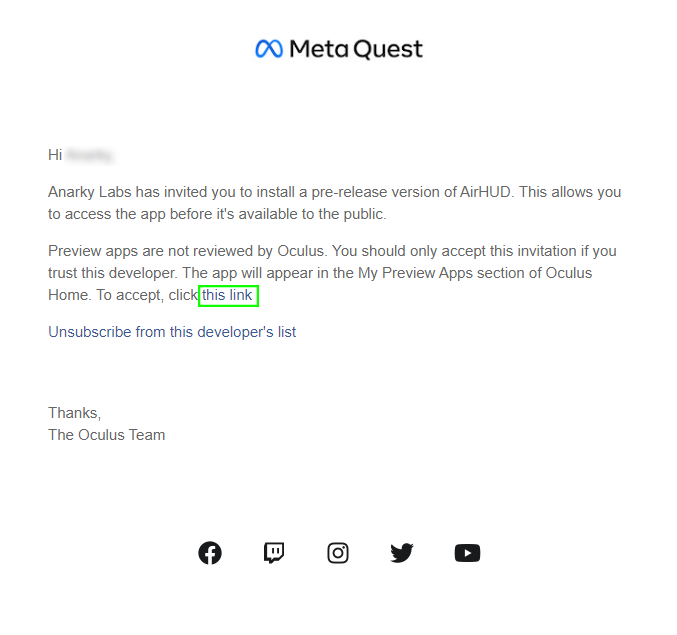
When clicking the link for accepting the invitation (marked in green above) you will be directed to an Oculus/Meta website where you might be asked to log in with your account – but after that, you should see a confirmation that looks something like this:
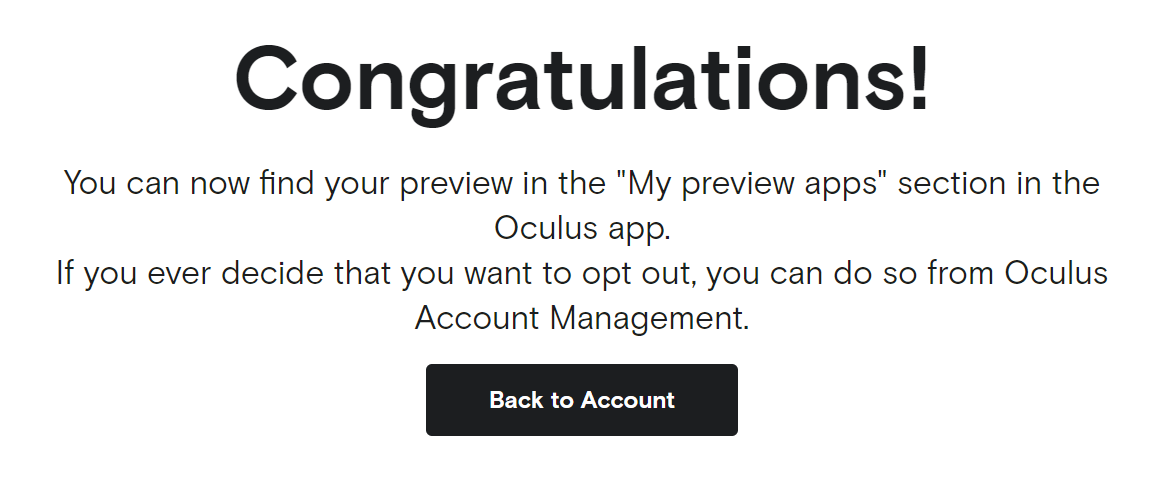
Getting the App Installed On the Headset
Now that you have successfully subscribed to the AirHUD™, the next step is to get the app installed on your headset. It is important to know that it might take a little while after accepting the invitation until the app is findable and available for install for the specific Quest user. But after a few minutes, it is usually available.
At thşs point AirHUD™ should now be available in the App Library on the headset. Note, however, that it might again take a little while for it to appear, and a restart of the headset might speed up that step.
If not yet actually installed, the app will appear with a darkened version of the app image, in which case you can perform the actual installation by clicking the app image (as shown on the left image below).
Once it is installed, it will appear normally (as shown on the right).
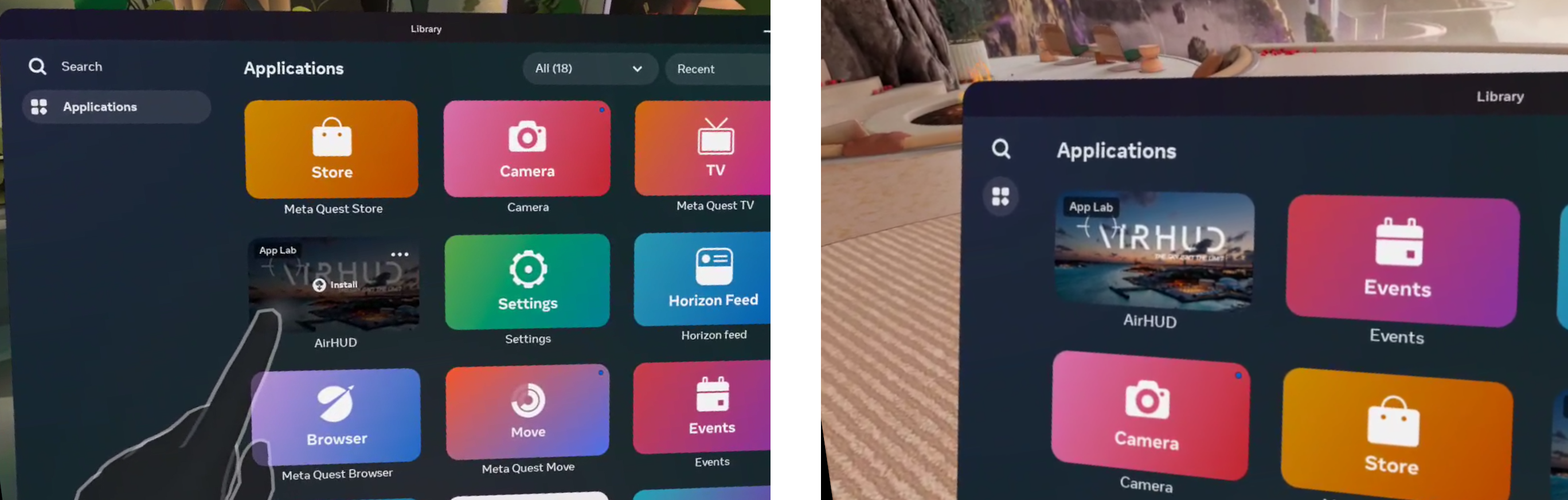
If you are experiencing problems getting the app installed with the instructions above, you can try to install it by going to the Store app on the headset and search for the full name of the app (“airhud”) as we did in the phone app.
And if that doesn’t work either, you are always welcome to contact us for assistance.
Turning Application On
On first start-up you will need to give the application permissions to use your gaze (to enable gaze activated information visuals around battery status indicator, for example) and to access the microphone (not necessary at this stage, as AirHUD™ currently doesn't use any voice commands). You also need to accept the Terms of Service agreement presented to you to continue. Declining the Terms of Service will exit the application.
To turn on the application, first click on the App Library button on the Home Bar.

Select AirHUD™ from the App Library.
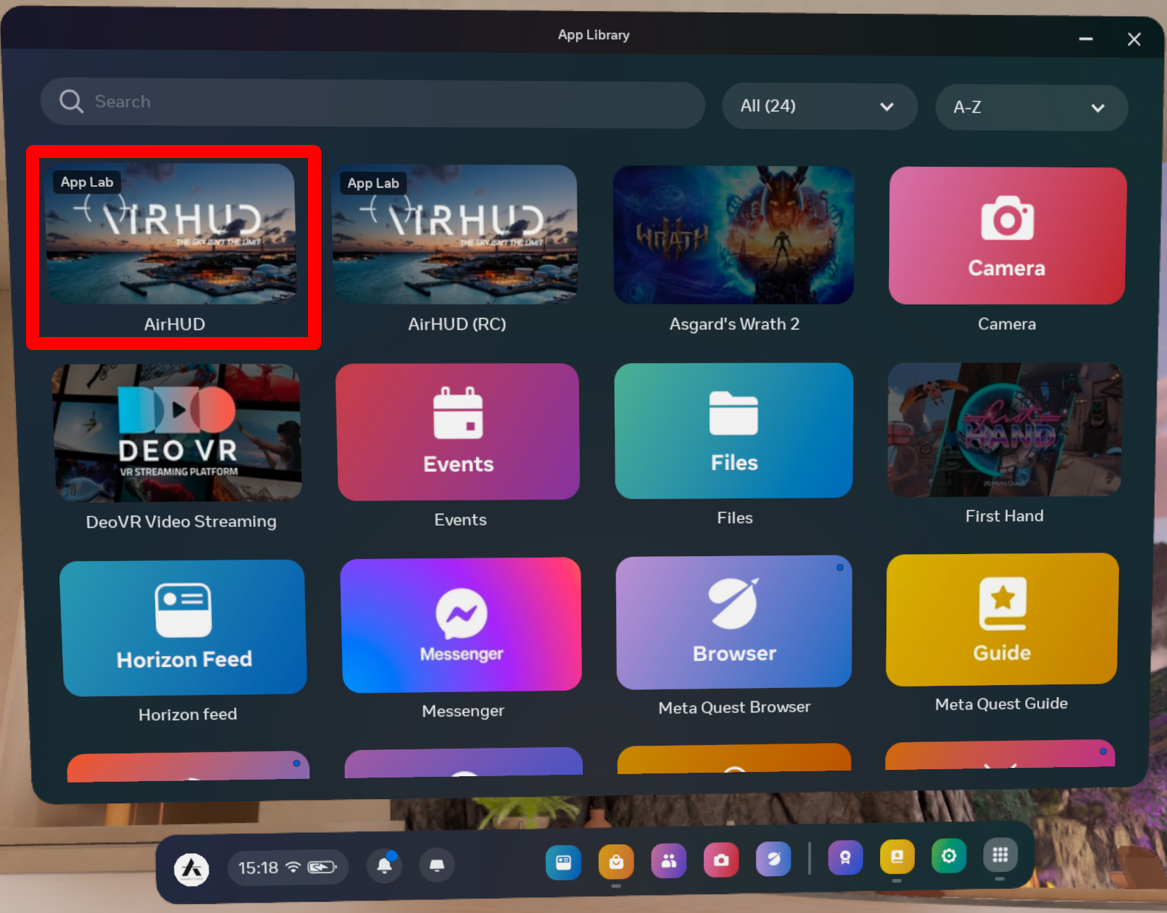
There are some steps, such as drone calibrations, that need to be done after the application is turned on. To complete these steps, please check the Headset Guide section.